CI/CD- Top 10 Cutting-Edge Tools for Modern Development
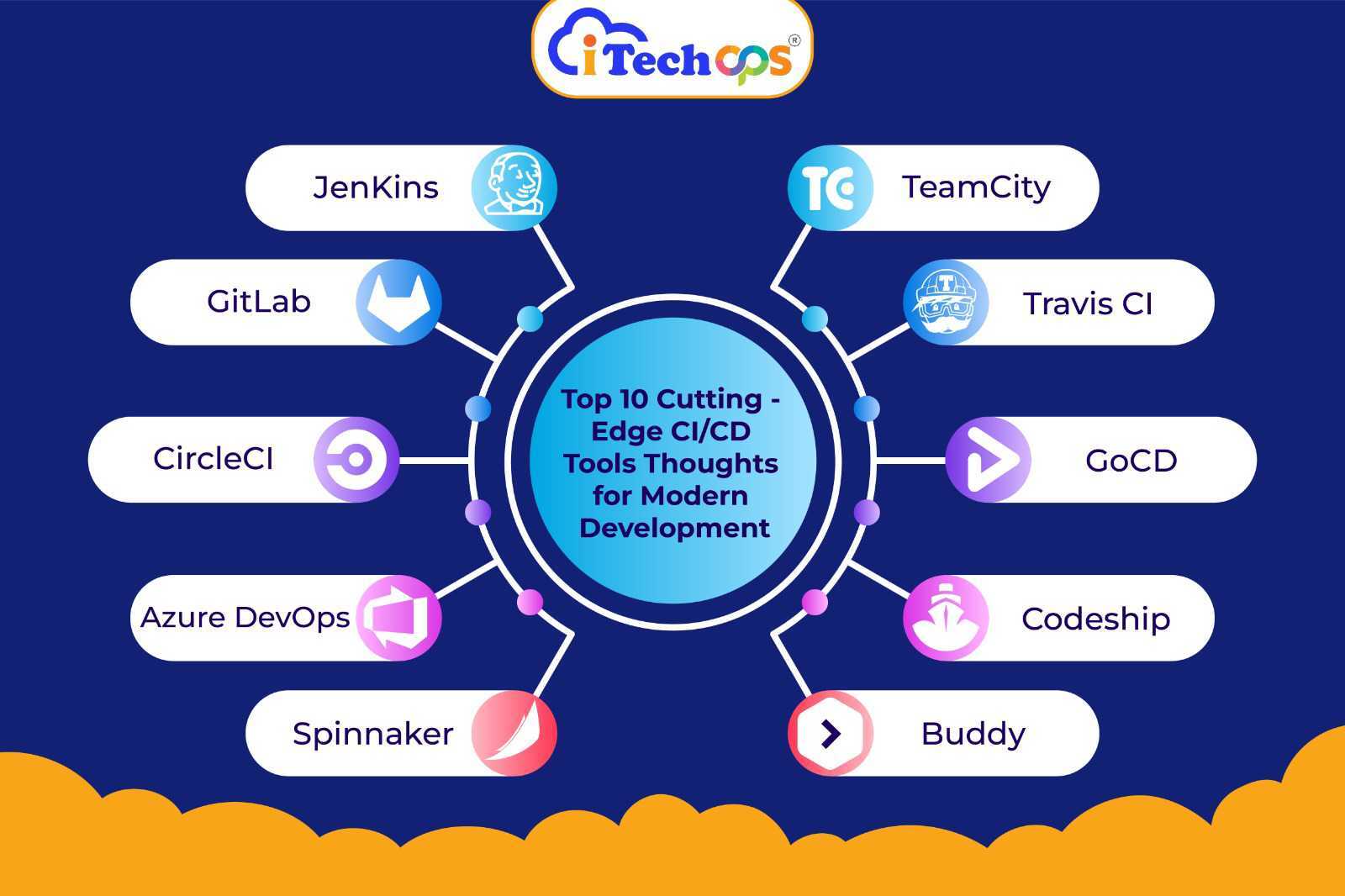
CI/CD, or Continuous Integration and Continuous Delivery, streamlines software development by frequently consolidating code changes from multiple contributors (CI) and automating the steps to prepare and deploy software (CD).
- CI/CD benefits software development teams by identifying errors early, facilitating seamless integration of everyone’s contributions. It speeds up software releases and increases their reliability. In the domain of DevOps, it expedites tasks, minimizes errors, and swiftly introduces new features to end-users. It illustrates collaborative efforts to accelerate software development and ensures its smooth delivery to users.
- “Today, through this blog, I’ll discuss my opinions on the top 10(CI/CD) DevOps tools. While I might not have hands-on experience with them, I’ll strive to provide the best information possible.”
#1. Jenkins: Essentially the CI/CD cornerstone.
Jenkins, previously known as Hudson, is an open-source Java tool. It acts as a shrewd partner, assisting in software development. It handles various tasks like assembling, organizing, testing, and identifying errors, making programming more straightforward and efficient.
Easy Setup and Flexibility:
- Jenkins boasts versatility, operating seamlessly across multiple platforms such as Windows, Linux, and Mac. Its Java-oriented configuration simplifies setup through a web interface, enabling convenient adjustments while on the move.
Versatile with Many Features:
- Because of its many plugins, Jenkins can easily work with different tools, giving it flexibility and many abilities.
Integration and Cloud Compatibility:
- Jenkins effortlessly works with diverse tools and cloud platforms, simplifying software development and administration procedures.
Efficient Work Distribution:
- By delegating responsibilities across numerous computers, Jenkins accelerates software compilation and testing, improving code administration.
Here’s a step-by-step guide to installing Jenkins on Ubuntu:
Step 1: Refresh System Packages
- Before Jenkins installation, ensure all system packages are current.
- Access the terminal and execute these commands:
- sudo apt update sudo apt upgrade
Step 2: Java Installation
Jenkins relies on Java. Install OpenJDK 8, recommended for Jenkins:
- sudo apt install openjdk-8-jdk
Step 3: Incorporate Jenkins Repository Key and Install
- Integrate the Jenkins repository key and add it to your system’s sources list:
- wget -q -O – https://pkg.jenkins.io/debian/jenkins.io.key | sudo apt-key add –
- sudo sh -c ‘echo deb http://pkg.jenkins.io/debian-stable binary/ > /etc/apt/sources.list.d/jenkins.list’ Update the package list:
- sudo apt update. Then, install Jenkins:
- sudo apt-get install jenkins
Step 4: Initiate Jenkins Service
After installation, commence the Jenkins service:
- sudo systemctl start jenkins
Step 5: Auto-Start Jenkins on Boot
Ensure Jenkins launches automatically upon system boot:
- sudo systemctl enable jenkins
Step 6: Confirm Jenkins Status
Verify Jenkins service status for smooth operation:
- sudo systemctl status Jenkins
Real-Life Example:
- In a recent auction house software endeavor, Jenkins, paired with platforms like GitHub, Terraform, and AWS Lambda. It facilitated smooth integration, enabling rapid software enhancements.
What Makes Jenkins Stand Out:
Benefitting from a robust community developing more than 1800 plugins, Jenkins effortlessly interfaces with many tools prevalent in software development.
Who Likes Using Jenkins:
Leading corporations like
- Facebook,
- Netflix,
- LinkedIn,
- Instacart,
- Robinhood,
- Twitch, and
- Udemy rely on Jenkins for their software requirements.
Pricing:
- Jenkins is free under the MIT License. Although users may encounter hosting server costs.
#2. GitLab: The Unified DevOps Hub
A self-hosted tool, GitLab encompasses a robust CI/CD platform within its framework, eliminating the need for additional software. It simplifies project management by automating processes like testing and code deployment, all within its intuitive interface.
Easy Setup and Flexibility:
- GitLab, a free and powerful solution, streamlines project management and supports Continuous Integration/Continuous Deployment (CI/CD) within its ecosystem. Its user-friendly interface facilitates seamless code updates and testing with each iteration.
Versatile with Many Features:
- Setting up GitLab is straightforward, allowing team members varying levels of code control. It reduces testing expenses through auto-scaling GitLab CI runners and simplifies code access management.
Integration and Cloud Compatibility:
- GitLab integrates with various tools and cloud platforms, enabling smooth code merging and change management across different systems and environments.
Efficient Work Distribution:
- Major enterprises like Goldman Sachs, Siemens, and Nvidia rely on GitLab for its capabilities in issue tracking, simultaneous code version testing, and accessible project oversight.
Here’s a step-by-step guide to installing GitLab on Ubuntu:
Step 1: Update Your System
Ensure your Ubuntu system is up to date. Open the Terminal and execute:
- sudo apt update
Step 2: Prepare Your System
Install the necessary tools GitLab requires, like curl, openssh-server, and ca-certificates:
- sudo apt install -y curl openssh-server ca-certificates
Step 3: Add GitLab’s Repository
Use GitLab’s script to add its repository to Ubuntu:
- sudo curl -sS https://packages.gitlab.com/install/repositories/gitlab/gitlab-ce/script.deb.sh | sudo bash
Step 4: Install GitLab
Install GitLab itself:
- sudo EXTERNAL_URL=“http://gitlab.example.com” apt install gitlab-ce Replace “http://gitlab.example.com” with your domain or IP address.
Step 5: Configure GitLab
Configure GitLab:
- sudo gitlab-ctl reconfigure
Step 6: Access GitLab
- Open your browser and go to the URL you specified during installation (e.g., http://gitlab.example.com). Log in and start exploring GitLab!
Step 7: Create an Admin Account
- Follow on-screen instructions to create an admin account, granting full control over your GitLab instance.
Step 8: Explore GitLab
- Log in and begin using GitLab to create projects and repositories and collaborate with your team.
Real-Life Example:
- A fledgling startup adopted GitLab for its application development. Developers seamlessly coded, tested, and deployed their apps, managing issues and collaborating effortlessly.
- GitLab’s robust security features safeguarded their code, instilling investor confidence. Empowered by GitLab’s comprehensive toolkit, their application soared, powered by its all-in-one functionality.
What Makes Gitlab Stand Out:
- GitLab consolidates code management, pipelines, and security, providing a unified DevOps solution. It enables secure, adaptable coding alongside vibrant collaboration.
- With an open-source ethos and continual innovation, GitLab empowers teams to excel.
Who Likes Using Gitlab:
- Goldman Sachs,
- Siemens,
- Nvidia,
- UBS,
- T-Mobile, and
- Cloud Native Computing Foundation
These companies favor GitLab for its user-friendly interface, potency, and efficiency.
Pricing:
- GitLab presents a range of plans, including a feature-rich free option for individuals.
- Premium plan: $19 per user per month
- Ultimate plan: $99 per user per month
#3. CircleCI: The CI/CD Revolution Begins
CircleCI is a supportive aid for developers, handling testing and code assembly, allowing them to
focus on coding without fretting over technical intricacies. It ensures smooth functionality before
software release.
Easy Setup and Flexibility:
- Setting up and using CircleCI is effortless, similar to following a clear recipe. It’s easily adjustable to individual needs, simplifying automation for novices and experts.
Versatile with Many Features:
- CircleCI functions as a versatile toolbox for software development, offering various features for
- automated testing, code deployment, and workflow management. Thus, it serves as a comprehensive solution for development processes.
Integration and Cloud Compatibility:
- CircleCI effortlessly syncs with various tools and platforms, like AWS and Google Cloud, streamlining app development and deployment for a seamless workflow in the cloud.
Efficient Work Distribution:
- CircleCI stands out in distributing tasks across various jobs and containers, which speeds up code-building and deployment processes, ensuring efficient operations and timely updates.
Here’s a step-by-step guide to installing CircleCI on Ubuntu:
Step 1: Sign up for CircleCI
- Visit the CircleCI website and create an account using GitHub, Bitbucket, or GitLab credentials.
Step 2: Install Docker
- Open a terminal and install Docker, essential for CircleCI builds and containers: sudo apt install docker.io
- Start and enable the Docker service: sudo systemctl start docker sudo systemctl enable docker Verify Docker installation:
- docker –version
Step 3: Install CircleCI CLI
Install the CircleCI Command Line Interface (CLI) to interact with CircleCI from the terminal:
- sudo apt update sudo apt install curl
- sudo curl -fLSs https://circle.ci/cli | sudo bash
Step 4: Authenticate CircleCI CLI
- Authenticate the CLI with your CircleCI account: circleci setup
Follow the prompts to log in and authenticate.
Step 5: Configure Your Project
- Navigate to your project directory in the terminal: cd /path/to/your/project Set up your project: circleci setup
Follow the prompts to configure.
Step 6: Push Configuration to Version Control
- Commit and push the .circleci/config.yml file to your version control system (e.g., GitHub).
Step 7: Enable Project on CircleCI Dashboard
- Go to the CircleCI dashboard in your web browser, find your project, and click “Set Up Project” to enable it.
Step 8: Monitor Builds
- Once enabled, monitor your builds from the CircleCI dashboard or CLI.
Real-Life Example:
- The bakery crafts scrumptious cakes, meticulously crafting each new flavor. From rigorous checks to mixing, baking, and decoration, every step ensures delectable creations for customers to enjoy.
What Makes CircleCI Stand Out:
- CircleCI stands out for its rapid parallel pipelines, efficient caching, and adaptable support for various programming languages. It prioritizes security with certifications and integrations, offers a user-friendly interface, fosters collaboration, and continuously innovates.
Who Likes Using CircleCI:
- Startups like LaunchDarkly & Instacart, giants like Stripe & Spotify, and solo devs appreciate
- CircleCI’s ease, scalability, robustness, and affordability.
Pricing:
- Choose from pay-as-you-go or bulk credits.
- Free plan for beginners,
- Performance ($50/month) for small teams, and
- Scale ($300/month) for heavy users.
- Pricing varies based on machine power, caching, and network usage.
#4. Empower Teams with Azure DevOps
Azure DevOps serves as a comprehensive platform facilitating software development by integrating various tools for collaboration, code management, testing, and deployment. It optimizes the development lifecycle, enabling teams to operate efficiently and deliver top-notch software products.
Easy Setup and Flexibility:
- Azure DevOps provides easy setup and adaptability, simplifying project initiation. Its user-friendly interface and extensive documentation ensure smooth onboarding.
- Additionally, its flexible architecture effortlessly accommodates diverse team structures and project requirements.
Versatile with Many Features:
Azure DevOps showcases remarkable versatility with a wide array of advanced features, including
- robust version control,
- seamless CI/CD pipelines,
- comprehensive project management capabilities,
- sophisticated testing tools, and
- seamless integration options.
Its multifaceted toolkit empowers teams to orchestrate complex development workflows precisely and efficiently.
Integration and Cloud Compatibility:
- Azure DevOps excels in integration and cloud compatibility, seamlessly connecting with Microsoft and third-party tools while leveraging cloud infrastructure. This ensures scalability, accessibility, and enhanced collaboration, facilitating seamless synchronization of workflows across distributed environments.
Efficient Work Distribution:
- Azure DevOps facilitates efficient task allocation through agile planning tools, task boards, and customizable workflows. Teams can easily assign tasks, track progress, and prioritize work items, ensuring smooth project execution.
- This streamlined approach optimizes productivity and promotes effective collaboration among team members.
Here’s a step-by-step guide to installing Azure Devops on Ubuntu:
Step 1: Update System Packages
- Ensure your system’s package list is up to date by running: sudo apt update
Step 2: Install Dependencies
- Azure DevOps Server requires specific dependencies. Install them with: sudo apt install -y libssl1.0.0 libicu60
Step 3: Download the Azure DevOps Server package
- Visit the Azure DevOps Server downloads page and obtain the URL for the package corresponding to your Ubuntu version. Download the package using wget. For example, for Ubuntu 20.04 LTS:
- wget https://download.microsoft.com/download/7/4/9/7499A548-503C-4DEB-AC55- 08A78FF6E5EF/AzureDevOpsServer2020Update1.1.iso
- Replace the URL with the Azure DevOps Server package URL for your Ubuntu version.
Step 4: Extract the Package
- Once downloaded, extract the package using tar. For example: tar xvf AzureDevOpsServer2020Update1.1.iso
Step 5: Run the Installation Script
- Navigate to the extracted directory and run the installation script: cd AzureDevOpsServer2020.Update1.1 sudo ./Configure
- Follow the prompts to configure Azure DevOps Server, providing details such as installation path, SQL Server instance, and administrator credentials.
Step 6: Complete Installation
- Once configured, the installation script will start installing Azure DevOps Server. This process may take time based on system resources.
Step 7: Access Azure DevOps Server
- After installation, open a web browser and go to the URL provided during installation (e.g., http://localhost:8080/tfs).
Real-Life Example:
- An e-commerce site automates product launches with Azure DevOps: Code changes trigger tests, deploy updates overnight, and rollbacks instant if crashes. Customers get new features faster, fewer bugs, and happy shopping.
What Makes Azure Devops Stand Out:
- Azure DevOps excels with its integrated toolset, covering the full development lifecycle and enabling collaboration, agile planning, and automated CI/CD.
- With scalability, built-in quality assurance, analytics, and extensive integration options, it facilitates efficient software delivery, adapts to evolving needs, and drives continuous improvement.
Who Likes Using Azure Devops:
Azure DevOps caters to thousands across all fields, big & small, making it their DevOps dreamcatcher. The following companies use it too.
- Microsoft & GitHub,
- carmakers like Ford,
- giants like Siemens & Bank of America, and
- agile startups like Duolingo & Dropbox.
Pricing:
Azure DevOps offers:
- Free trial for small teams with basic CI/CD and 2GB storage.
- Larger workloads pay per GB used, starting at $2/GB and dropping to $0.25/GB for high volumes.
- Parallel CI/CD jobs add $40/$15 each.
- Self-hosted options are available, too.
Consider your team size and storage needs to choose the best plan.
#5 Spinnaker Sail into Spinnaker’s World
Spinnaker is your trusted open-source navigator, guiding app updates seamlessly across clouds at warp speed. It automates deployments, tests, and rollbacks, empowering you to release new features with confidence and simplicity.
Picture “multi-cloud CI/CD on steroids” without the cumbersome manual labor.
Easy Setup and Flexibility:
- Once operational, it offers extensive customization options, akin to adjusting a shelf’s height to fit your books precisely. Its user-friendly interface and adaptability cater to beginners and experts alike.
Versatile with Many Features:
- Spinnaker resembles a Swiss Army software deployment knife packed with many indispensable tools and features. Whether deploying updates, testing new functionalities, or reverting changes, Spinnaker is a versatile toolbox.
Integration and Cloud Compatibility:
- Spinnaker seamlessly integrates with major cloud platforms like Amazon Web Services, Google Cloud Platform, and Microsoft Azure. Its compatibility is like a universal remote control, effortlessly managing different cloud providers.
Efficient Work Distribution:
- Spinnaker ensures smooth and efficient task execution, akin to a well-oiled machine. It fosters team alignment, clarifying responsibilities and expediting the deployment process.
- With Spinnaker, you gain a dependable teammate who is always ready to support your endeavors.
Here’s a step-by-step guide to installing Spinnaker on Ubuntu:
Step 1: Update Ubuntu
- Ensure your Ubuntu system is up-to-date with the latest security patches and bug fixes. Open a terminal and execute: sudo apt update sudo apt upgrade
Step 2: Install Java
- Spinnaker relies on Java. Install OpenJDK 8 with: sudo apt install openjdk-8-jdk
Step 3: Add Halyard Repository
- Add Halyard’s repository to manage Spinnaker: curl -O https://raw.githubusercontent.com/spinnaker/halyard/master/install/debian/InstallHalyard.sh sudo bash InstallHalyard.sh
Step 4: Configure Halyard
Configure Halyard with:
- sudo hal -q config version edit –version 1.35.2
Step 5: Deploy Spinnaker
Deploy Spinnaker with Halyard:
- sudo hal deploy apply
Step 6: Access Spinnaker
- Access Spinnaker via your web browser at http://localhost:9000. Log in with default credentials (username: admin, password: password).
Step 7: Login and Customize
- Customize the Spinnaker to your preferences. Configure pipelines, create applications and integrate with cloud providers after logging in.
Step 8: Optional – Configure SSL
- Enhance security by configuring SSL. Utilize Let’s Encrypt or similar tools to obtain SSL certificates and enable HTTPS.
Real-Life Example:
- Imagine a website as a pizza. Coders write the recipe (code), and Spinnaker automates mixing (building), baking (testing), and delivery (deploying) fresh pizzas (websites) to hungry customers (users).
- Faster updates, fewer bugs, happy faces – that’s CI/CD!
What Makes Spinnaker Stand Out:
- Spinnaker shines with its multi-cloud support, advanced pipeline orchestration, deployment strategies, visibility, and active community. It’s extensible and offers enterprise-grade features, making it ideal for seamless, continuous delivery and deployment across diverse cloud environments.
Who Likes Using Spinnaker:
Tech giants like:
- Netflix,
- Google,
- Adobe
- Target and
- Cisco
They trust Spinnaker for its multi-cloud support, robust features, and community-driven development, enabling efficient, scalable, continuous delivery and deployment in complex environments.
Pricing:
- Open Spinnaker: free, self-managed.
OpsMx Spinnaker: $3k-$5k/month per user, including support, dashboards, and Terraform.
- Premium adds ML verification/compliance.
- Free trial available.
#6 TeamCity: Agile CI/CD Powerhouse
TeamCity, your reliable CI/CD ally, easily tackles code building and testing. As flexible as Gumby, it effortlessly integrates with your tools and cloud environments.
- Like a seasoned party host, it distributes work, ensuring swift and seamless builds. With TeamCity, expect less coding chaos, more release triumphs, and plenty of high fives.
Easy Setup and Flexibility:
- TeamCity simplifies onboarding with its straightforward setup and adaptable framework. It is designed for user convenience and swiftly tailors to teams’ unique needs and workflows.
Versatile with Many Features:
- TeamCity acts as a comprehensive toolkit for CI/CD, boasting a plethora of functionalities to support every phase of the development pipeline. It covers all bases, from automating builds to deploying code and analyzing quality.
Integration and Cloud Compatibility:
- TeamCity integrates with various tools and platforms, effortlessly linking with popular version control systems and build tools. Its cloud compatibility empowers teams to leverage cloud resources for CI/CD operations.
Efficient Work Distribution:
- With its intelligent distributed build system, TeamCity evenly distributes tasks across multiple agents, enhancing efficiency and accelerating development. Like a finely tuned machine, it ensures smooth operation and swift progress.
Here’s a step-by-step guide to installing TeamCity on Ubuntu:
Step 1: Update Package Lists
- sudo apt update
Step 2: Install Java Development Kit (JDK)
- sudo apt install default-jdk
Step 3: Download TeamCity
- Navigate to the TeamCity website (https://www.jetbrains.com/teamcity/download/) and download the latest version of TeamCity. You can use the `wget` command to download it directly from the terminal:
- wget https://download.jetbrains.com/teamcity/TeamCity-<version>.tar.gz
Step 4: Extract TeamCity Archive
- Once the download is complete, extract the downloaded archive using the following command: tar -xvzf TeamCity-<version>.tar.gz
Step 5: Move the TeamCity Directory
- Move the extracted TeamCity directory to a suitable location, for example, `/opt`: sudo mv TeamCity /opt
Step 6: Configure TeamCity
- Create a symlink for the TeamCity data directory to ensure that data is stored persistently: sudo ln -s /opt/TeamCity /var/lib/TeamCity
- This command creates a symbolic link named /var/lib/TeamCity that points to the TeamCity data directory located at /opt/TeamCity. This ensures that data is stored persistently even if the TeamCity directory is moved or renamed.
Step 7: Start TeamCity Server
Navigate to the TeamCity bin directory:
- cd /opt/TeamCity/bin Start the TeamCity server:
- sudo ./teamcity-server.sh start
This will initiate the TeamCity server, allowing you to access it through your web browser. If you need to stop the TeamCity server for any reason, you can use the following command:
- sudo ./teamcity-server.sh stop
This will gracefully shut down the TeamCity server.
Real-Life Example:
- Imagine a bakery: code commits are like deliveries of fresh ingredients. TeamCity, the baker, automatically mixes, bakes, and tests each batch (builds). If the bread’s perfect, it’s delivered (deployed) to hungry users.
- If not, alerts notify bakers (developers) to fix it, ensuring fresh, delicious software “bread” reaches customers fast.
What Makes Teamcity Stand Out:
- TeamCity stands out for its user-friendly interface, extensive plugin ecosystem, and advanced build management features. It supports complex build configurations, distributed builds, and integration with various version control systems. Thus, it is a top choice for teams seeking powerful, customizable, continuous integration and delivery solutions.
Who Likes Using TeamCity:
- TeamCity is favored by developers, DevOps teams, and software projects for efficient CI/CD automation.
- For instance, the Apache Software Foundation employs TeamCity to automate builds and tests across numerous projects, ensuring code quality and streamlining development workflows for better collaboration and faster releases.
Pricing:
TeamCity offers two editions:
- Professional (free forever) for smaller teams with 100 build configurations.
- Enterprise ($2,399) for unlimited configurations and dedicated support.
- Cloud pricing starts at $45/month per active committer, scaling based on your team’s size. Additional build agents cost $359 each (Professional) or are included in Enterprise editions (up to 3).
7# Travis CI: Empowering Development with Seamless CI/CD
Travis CI, a cloud-based CI service, automates software development by orchestrating builds, tests, and deployments from GitHub and Bitbucket repositories. It seamlessly enhances code quality and efficiency with support for diverse programming languages and a YAML configuration.
Easy Setup and Flexibility:
- Travis CI simplifies setup with its YAML configuration file, facilitating easy definition of build and deployment processes. Its flexibility accommodates various project setups, from small personal projects to large enterprise applications, ensuring adaptability for diverse needs.
Versatile with Many Features:
- Beyond CI, Travis CI offers various features like CD, matrix builds, environment variables, caching, and notifications. This versatility enables the customization of CI/CD pipelines to align with specific project requirements, enhancing project flexibility and efficiency.
Integration and Cloud Compatibility:
- Travis CI seamlessly integrates with GitHub and Bitbucket, automating builds triggered by code commits or pull requests.
- Additionally, it supports integration with popular cloud platforms like AWS, Azure, Google Cloud, and Heroku, facilitating streamlined deployment processes across various environments.
Efficient Work Distribution:
- Travis CI efficiently distributes build jobs across its infrastructure, ensuring rapid feedback for developers. It optimizes build times by parallelizing builds and leveraging caching mechanisms, empowering teams to iterate swiftly and maintain a seamless development workflow.
Here’s a step-by-step guide to installing Travis CI on Ubuntu:
Step 1: Update Package Lists
- To ensure you have the latest versions of software, update your package lists by running: sudo apt update
Step 2: Install Ruby and RubyGems
Travis CI is built on Ruby, so you’ll need to install Ruby and RubyGems:
- sudo apt install ruby ruby-dev
Step 3: Install Bundler
- Bundler manages project dependencies in Ruby projects. Please install it using: sudo gem install bundler
Step 4: Install Travis CLI
- The Travis CLI lets you interact with Travis CI from the command line: sudo gem install travis
Step 5: Authenticate Travis CLI
- Authenticate the Travis CLI with your GitHub account: travis login –github
Step 6: Verify Installation
- Verify that Travis CLI is installed correctly: travis version
Real-Life Example:
- Imagine a bakery with automated robots. Every time you push a new cake recipe (code change), robots (Travis CI) grab the ingredients (dependencies), mix them (build), bake them (test), and alert you if they taste bad (errors). Sweet success! (deployment)
What Makes Travis CI Stand Out:
- Travis CI excels in open source with seamless GitHub integration, free builds, and flexible configurations. Its streamlined pipeline empowers devs to quickly catch bugs and ship code confidently.
Who Likes Using Travis CI:
- Developers appreciate Travis CI for its seamless GitHub integration, automating testing and deployment. Projects like Node.js and Ruby on Rails rely on Travis CI for continuous integration, ensuring code quality and reliability.
- Its simplicity and robustness make it a favorite among teams striving for efficient workflows.
Pricing:
Travis CI offers various plans.
- Cloud plans range from $64-$729+ monthly, offering concurrent jobs and unlimited build minutes.
- For larger needs, custom-priced enterprise options exist. Open-source projects enjoy a free tier with one job and 2,000 minutes.
Choose the plan that suits your team size, build complexity, and concurrent needs.
8# GoCD: Uniting Teams for Effortless Deployment
GoCD facilitates the swift and seamless delivery of software, acting as a traffic controller to manage the flow from code creation to deployment. With GoCD, teams collaborate effortlessly to ensure their code reaches its destination efficiently.
Easy Setup and Flexibility:
- Setting up GoCD is a breeze, offering a straightforward process to swiftly establish continuous delivery pipelines. Its flexible nature allows teams to tailor pipelines to their specific project requirements easily.
Versatile with Many Features:
- GoCD boasts many features catering to diverse needs in the continuous delivery process. It provides comprehensive support for efficient software delivery, from robust pipeline modelling to effective dependency management and advanced workflows.
- Additionally, its extensive plugin support enhances its versatility.
Integration and Cloud Compatibility:
- GoCD integrates with popular development tools and cloud platforms, ensuring smooth collaboration and compatibility across various environments, whether on-premises or in the cloud. This compatibility facilitates streamlined workflows and efficient resource utilization.
Efficient Work Distribution:
- By intelligently distributing tasks and optimizing resource allocation, GoCD boosts productivity and expedites delivery cycles. This efficiency enables teams to achieve higher throughput in their development and deployment processes, leading to faster time-to-market and improved agility.
Here’s a step-by-step guide to installing GoCD on Ubuntu:
Step 1: Update Package Lists
- sudo apt update
Step 2: Install Java
- GoCD requires Java to run. Install OpenJDK 11 using the following command: sudo apt install openjdk-11-jdk
Step 3: Download GoCD
- Visit the official GoCD website and download the .deb package for Ubuntu.
Step 4: Install the GoCD Server
Navigate to the directory where the downloaded .deb package is located and install it using dpkg:
- sudo dpkg -i <filename.deb>
Step 5: Start the GoCD Server
Start the GoCD server with the following command:
- sudo systemctl start gocd-server
Step 6: Enable the GoCD Server to Start on Boot
Ensure the GoCD server starts automatically on boot:
- sudo systemctl enable gocd-server
Step 7: Access GoCD Web Interface
- Open a web browser and navigate to http://localhost:8153 to access the GoCD web interface.
Step 8: Configure GoCD
- Follow the setup wizard in the web interface to configure GoCD according to your requirements.
Step 9: Install GoCD Agent (Optional)
- If you need to set up GoCD agents, download the agent from the GoCD website and follow the installation instructions provided there.
Real-Life Example:
- Picture a bakery where fresh bread needs to be delivered to cafes every morning. GoCD serves as the automated assistant, taking the recipe (code changes), mixing ingredients (building the software), checking quality (running tests), and packaging the bread (deploying the software) to cafes (production systems) – all automatically ensuring fresh bread (reliable software) arrives on time!
What Makes GoCD Stand Out:
- GoCD stands out with its simplicity in pipeline creation, extensibility through plugins, and vibrant community. It streamlines builds and deployments, adapts to any workflow, and thrives on shared knowledge. Thus, it is a versatile and collaborative CI/CD powerhouse.
Who Likes Using GoCD:
- DevOps enthusiasts like Alice and Bob appreciate GoCD’s visual pipelines. Alice loves tracking code-to-deploy with the Value Stream Map, while Bob values its agent flexibility for cross-platform builds. Together, they agree that deployments are smoother with GoCD’s simplicity.
Pricing:
GoCD offers scalable pricing tailored to your needs.
- $5,000 yearly for 1-50 agents (build pipelines)
- $25,000 for 251-500 agents.
- Additional add-ons, such as high availability and enterprise security, incur extra costs.
But, consider your team’s requirements and budget when selecting a plan.
9# CircleCI: Deploy with Confidence, One Click at a Time
Codeship is a continuous integration and delivery platform that automates the process of testing and
deploying code changes. It streamlines development workflows, enhancing efficiency and reliability
for software teams.
Easy Setup and Flexibility:
- Codeship offers easy setup and flexibility, simplifying the configuration process while providing
- customizable options to tailor workflows according to specific project requirements.
Versatile with Many Features:
- Codeship offers a plethora of features, accommodating various project demands and facilitating fluid development processes for teams of all sizes.
Integration and Cloud Compatibility:
- Codeship effortlessly syncs with multiple cloud platforms, ensuring seamless compatibility and enabling streamlined deployment procedures.
Efficient Work Distribution:
- Codeship maximizes work allocation, guaranteeing tasks are managed and executed effectively, thus boosting overall productivity within development teams.
Here’s a step-by-step guide to installing Codeship on Ubuntu:
Step 1: Update Package Lists
Start by ensuring your system’s package lists are up to date:
- sudo apt update
Step 2: Install Docker
- Docker is essential for Codeship to run builds and tests. Install Docker using: sudo apt install docker.io
Step 3: Install Docker Compose
Simplify the management of multi-container Docker applications with Docker Compose. Install it via:
- sudo apt install docker-compose
Step 4: Download Codeship Jet CLI
Obtain the Codeship CLI tool, Jet, by downloading it with:
- curl -L https://github.com/codeship/codeship-jet/releases/download/[version]/jet-linux_amd64- [version].tar.gz | tar xvz
Replace [version] with the desired Jet version on the Codeship Jet releases page.
Step 5: Move Jet Binary to /usr/local/bin
To make Jet executable system-wide, move the Jet binary to a directory in your system’s PATH:
- sudo mv jet /usr/local/bin
Step 6: Verify Installation
Confirm that Docker, Docker Compose, and Jet are installed correctly:
- docker –version
- docker-compose –version jet –version
Step 7: Configure Codeship
- Login to your Codeship account and follow the instructions to set up your projects and pipelines. Utilize the Jet CLI to manage builds and deployments efficiently from the command line.
Real-Life Example:
- Imagine a team of programmers braving turbulent waters like buccaneers. Their trusty beacon, Codeship, guides them through the tempest of bugs. Successful code pushes signal smooth sailing, while failed tests halt their journey until issues are resolved.
What Makes Codeship Stand Out:
- Automate your software development lifecycle effortlessly. Enhance efficiency with rapid pipelines, Docker integration, and strong security. Simplify processes, empower developers, and bid farewell to complexity. Join Codeship for a stress-free coding experience!
Who Likes Using Codeship:
- Developers valuing ease, customization, and web app tool integrations enjoy Codeship. It’s beginner-friendly, offering free basic features, but advanced users may encounter limits or pricing complexities.
Pricing:
- Codeship offers customizable CI/CD plans for teams, ranging from the Basic plan at $49/month to the $399/month plan for larger teams.
10# Buddy: Deploy with Confidence, One Click at a Time
Buddy CI/CD is a comprehensive toolkit streamlining the software development lifecycle. It automates tasks like building, testing, and deploying code. Its user-friendly interface and extensive integrations foster collaboration among team members, simplifying complex workflows for faster and more reliable software delivery.
Easy Setup and Flexibility:
- Buddy CI/CD offers a seamless onboarding experience, enabling teams to swiftly transition from registration to deployment. Its adaptability shines through customizable workflows and integrations, supporting a wide range of projects.
Versatile with Many Features:
- Buddy CI/CD offers a curated set of features meticulously designed to cover the entire development lifecycle. From code analysis and testing to deployment and monitoring, Buddy ensures that every tool serves a purpose and adds value to the process.
Integration and Cloud Compatibility:
- Buddy CI/CD seamlessly integrates with a vast ecosystem of tools and services, including Slack for communication, Jira for project management, and Docker for containerization. Its cloud compatibility allows deployment on AWS, Azure, Google Cloud, or your servers, providing flexibility and convenience.
Efficient Work Distribution:
- Buddy CI/CD optimizes the development pipeline for speed and efficiency by automating mundane tasks and orchestrating parallel workflows. This ensures your team’s time is focused on writing code and delivering user value. Thus, it enhances productivity and effectiveness.
Here’s a step-by-step guide to installing Buddy on Ubuntu:
Step 1: Update Package Lists
Ensure your system’s package lists are up to date by running:
- sudo apt update
Step 2: Install Dependencies
Buddy requires some dependencies to be installed. Install them using:
- sudo apt install curl gnupg2 apt-transport-https ca-certificates software-properties-common
Step 3: Add Buddy’s GPG Key
Add Buddy’s GPG key to your system to ensure that the packages you download are from a trusted source:
- curl -fsSL https://get.buddy.works | sudo apt-key add –
Step 4: Add Buddy’s APT Repository
Add Buddy’s APT repository to your system’s software sources:
- sudo add-apt-repository “deb [arch=amd64] https://repo.buddy.works/deb/ stable main”
Step 5: Update Package Lists Again
Update your package lists once more to include the Buddy repository:
- sudo apt update
Step 6: Install Buddy
Now, install Buddy using APT:
- sudo apt install buddy
Step 7: Start Buddy Service
Once the installation is complete, start the Buddy service:
- sudo systemctl start buddy
Step 8: Enable Buddy to Start on the Boot
- If you want Buddy to start automatically when your system boots up, enable it: sudo systemctl enable buddy
Step 9: Access Buddy
- Buddy should now be running on your Ubuntu system. You can access it through your web browser by navigating to http://localhost or the IP address of your server.
Real-Life Example:
- Imagine two developers, Alice and Bob, working on a new website feature. Alice writes code and pushes it to GitHub, and Buddy automatically runs tests. If one fails, Bob gets notified via Slack, they brainstorm a fix, and Alice pushes again.
What Makes Buddy Stand Out:
- Buddy stands out due to its intuitive interface, extensive collection of pre-configured actions, and smooth integration with popular version control systems like GitHub and Bitbucket. It’s ideal for teams looking for straightforward, scalable CI/CD workflows with minimal setup complexity.
Who Likes Using Buddy:
- TechSolutions Inc. depends on Buddy CI/CD to optimize their development processes, ensuring swift delivery of top-notch software updates. Buddy’s platform enhances their workflow, expediting the delivery of high-quality products to clients..
Pricing:
Buddy CI/CD pricing ranges from :
- Free (limited) to custom plans for large teams.
- The Pro plan starts at $29/month with unlimited projects and deployments, plus advanced features.
- Scalable resources and dedicated support come with the Business plan.
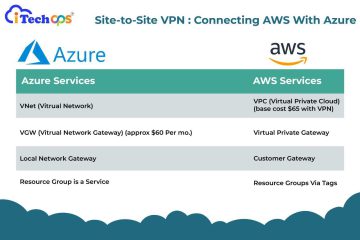

0 Comments